Priorities
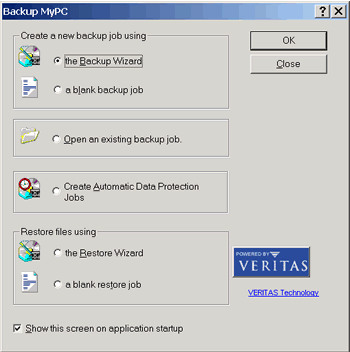
The most valuable data on your hard drive is that which you've created yourself.
Your computer and all the programs on it can be replaced; but your own work
cannot. Your e- mails, your contact databases, your calendar and schedule,
your text documents, your spreadsheets, your databases, your photos, your
Quicken data -- these are the files where the most diligence is required.
These are the files that BackUp My PC will protect for you.
The most important function
of BackUp My PC is to keep track of files unique to your system alone, and
schedule them for an automated backup. Plenty of people still throw in a floppy
disk to save a backup when they're done working on an important document or
file -- not a bad idea -- but this is, more or less, what BackUp My PC does
for you, automatically -- and it never forgets.
If you use CD-R for your
backup media, once in a while you will come to work and the tray of your CD-R
drive will be hanging out like a hungry tongue begging for treats, if the
disk is full, or you forgot to put it back in after using the drive for something
else. If you back up to a network share, you won't hear a peep until the file
size reaches 4.2 Gigabytes and it's time to start another file.
Here is where BackUp My
PC shines, silently and unobtrusively keeping tabs on your important files
-- and leaving the task of recovering the entire system to some other means.
Software Setup
Setup is
simple, just follow the prompts. After installation, I checked the Stomp web
site for patches and updates, and received a free upgrade to version 4.81.
Upon running the software for the first time, you are greeted with many options.
The Backup Wizard option is suitable for most users; create Automatic Data
Protection Jobs is for scheduling jobs for unattended operation.
To begin, simply choose
"back up selected files, folders and drives." You will then be presented with
a dual pane window that resembles the classic Windows Explorer. From here
you can put check marks next to the directories you'd like to back up.
What To Back Up?
It should be obvious where your work files are stored, check those directories
off first. Then, carefully review your system for other data you need backed
up, such as Quicken files or e-mail boxes which may reside in the program's
parent directory, or under your user profile. In Windows 2000 for example,
Outlook 2000 data resides in:
C:\Documents
and Settings\YourUserName\Local Settings\Application Data\Microsoft\Outlook\
