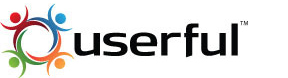Benefits
So far this may not seem like an obvious solution for many situations but lets dive deeper. In a typical computer lab, call center, etc. you get a large room full of towers, monitors, plus all the network equipment to support them. That's a lot of moving parts in one room - and that's only considering the moving parts like fans, hard drives, and DVD's spinning. Heat and noise are a natural byproduct of an environment like this. This also adds to your electric bill.
Each work station in this environment presents a possible security risk. How so? Let a substitute teacher leave a computer lab and watch the students start accessing all sorts of online services. I've seen this very situation happen with simple USB thumb drives. Another point is that you have to buy and maintain a lot of software licenses in these types of situations. Windows requires a license for each install of software, but a cheaper software version can be used for virtual desktops. Use Linux or an Android based OS, or even Chrome and you are looking at no licensing costs. What if some users prefer one OS and others another? Often this can create problems but a virtual desktop setup can allow this and allow control of this from one computer rather than having to touch each computer.
The best advantage in my mind is the maintenance of this network. Imagine having to install a new version of a program on twenty computers, with all the interruption that causes and the monitoring of the install. With virtual desktop solutions you only have to update your server, and that server can be kept physically away from the other systems so users can't make unauthorized changes. Lastly, keep in mind all those background services running on any computer. Suddenly you have a ton of data traffic all executing identical requests. Why not move this to the server and stop having every computer running identical services? You'd be surprised how much this slows down a network even when we're only talking about twenty computers.
The Hardware
Sent for this review were two adapters, two Ethernet cables, a manual, the power cables for the adapters, a setup disk as well as a USB memory stick with example setups. The cost is all dependent on how many virtual workstations you plan on setting up as well as which operating system is going to be used.
Rather than computer monitors I used a television. Why a TV? Because a Micro HDMI to HDMI adapter cable was included and televisions are ubiquitous. Two USB keyboards and mice later the connections were done with a standard monitor and the TV setup. At this point its important to point out that you need to use a Gigabit Ethernet switch for a virtual desktop. Your old 10/100 switch just isn't up to the data throughput loads this hardware requires. Up to this point I've mentioned we're striving for a working environment or classroom but here is where we can see where we could setup a kiosk in a retail environment or even just a display screen. If it has a touchscreen all the better because we won't need the keyboard or mouse and the user is suddenly immersed into the information in front of them.
The two provided adapters are made by MiniPoint Ethernet - and mini is no understatement as they are about the size of a deck of cards. I used two sided tape to stick them to the back of the TV and computer monitor and cleaned up my install with neatly hidden cables. Once the TV was back on its wall mount we had an invisible installation that suddenly opened up the TV display to a whole new world of functionality. With the monitor, keyboard, and mouse on a desk the standard install looked very conventional and a couple of friends who used it had no idea they weren't using an actual computer tower. There are some holes on the adapter in case you want to drill some holes on the wall or under a desk to hide it.
The Software
Before we get to the installation of software this is the point where the minimum computer specs should be discussed. You'll need a Quad core processor and 16 GB of RAM for up to six workstations. This scales up to a Quad core and 24+ GB of RAM for up to eleven work stations. As you scale up from there you should contact Userful for their recommendations. One solution mentioned in the literature is more than one host computer on a subnet. As they created the software they truly can offer exact specs and solutions for your needs. So far the specs for a host PC are actually quite reasonable for a small office setup and some of our previously mentioned environments. I received a few .pdf files featuring successful installations and one happened to be a call center in Las Vegas that dropped their cost of setup by 66% and got a working solution so obviously scalability is available with this product.
The included disk features the install software, in this case its version 7.2.1. Once all the hardware was connected I fired up the software. The software is Linux based which to me is a huge advantage. Place the DVD in your drive and restart the computer. You are automatically brought into the installer. Here's where I hope you did a little planning. Do you only need this software on the computer or will you also need Windows on it?
Installation was smooth. This is why I like Linux. Out of an installation things seem to work better. Less updating and because the Linux community is always hard at work with improvements you always will have a state of the art OS at no cost. If you choose Windows for your configuration you'll need a Fat32 partition (which I bet you already have with a working Windows install), and then create a second partition for Linux and the Userful software. This is not hard at all and should you make a mistake just start over. Make sure you back up your computer before you attempt any of this.
The actual setup went a lot smoother than I expected. Usually there is a pretty steep learning curve with networking but the included Userful software is well crafted. I wondered if the documentation might be a little light but it is more than thorough enough for this easy software.
How does it work?
I already mentioned that friends had no idea they were working in a virtual environment. To me that is the ultimate compliment. They had no idea they had no tower directly connected to their monitor or TV setup. There was no noticeable lag. Things happened on the screen just as you'd see on a conventional computer configuration. From the host computer I was able to control which OS each system operated in. I was able to roll out changes to each virtual machine easily.
Included with the evaluation equipment was a test video. Big Buck Bunny is about 10 mins long. We were able to view it in HD from both virtual machines without lag or error. Want to know what was more impressive? I was able to watch from a USB memory stick on the host computer. USB has bandwidth limitations of its own and that it was in-perceivable that the USB stick wasn't hooked directly into either virtual machine. I had the same experience with Blue ray movies on the host machine. I hope this explains how well crafted the design of the MultiPlatform software and equipment are. Extremely large files are no problem for this equipment which is surprising.
Conclusions
This has been one of the best experiences I've had with a networking product. The hardware works great and the software is the best I've come across. I took my time evaluating the product doing multiple installs. One was a Windows install which worked well. If this is the install you decide to use I think you'll be very happy.
A better solution in my opinion would be a Linux install. If your software works in this OS by all means go this route. Tighter security, a community of coders working to make improvements, and no licensing fees mean you will be dollars ahead. Speaking of dollars, only buying displays, keyboards, and mice and avoiding the cost of the actual computers saves quite a bit of money. There is also the energy savings to consider as well the removal of heat and noise. Whichever OS you choose the Userful Virtual Desktop makes for a much better install than networking individual computers with their towers.